Conference Rooms
You can organize an audio conferencing with colleagues and clients in the conference rooms of the Cloud PBX.
Advantages of this format:
- Up to 100 participants can join a room.
- All conversations in the rooms are recorded and stored in the Call History.
- The number of conference rooms is unlimited for a single company.
How to Create Conference Rooms
1. Click More in the Cloud PBX settings, and then click Conference Rooms in the Telephony section.
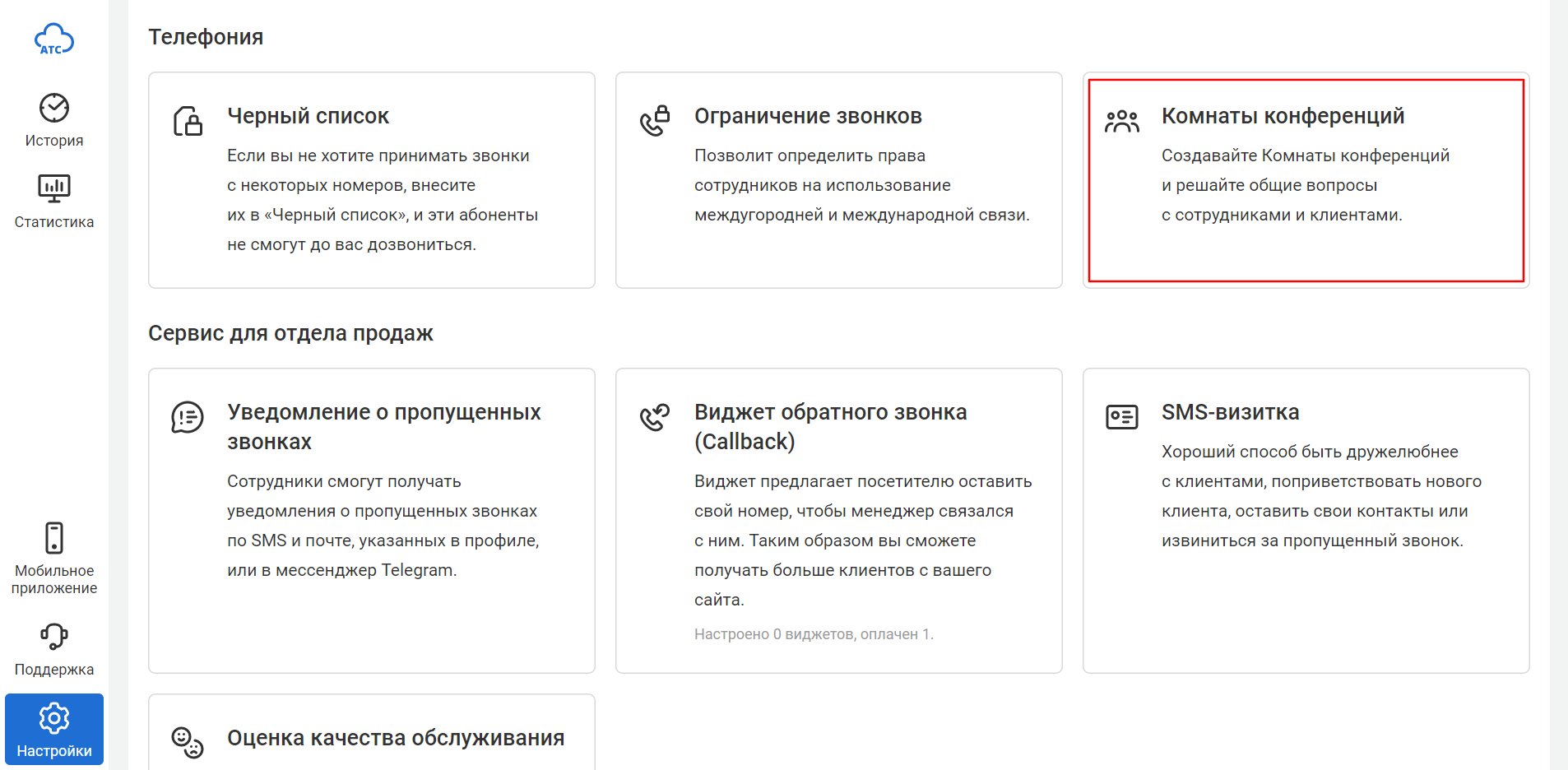
2. Click Add Room.
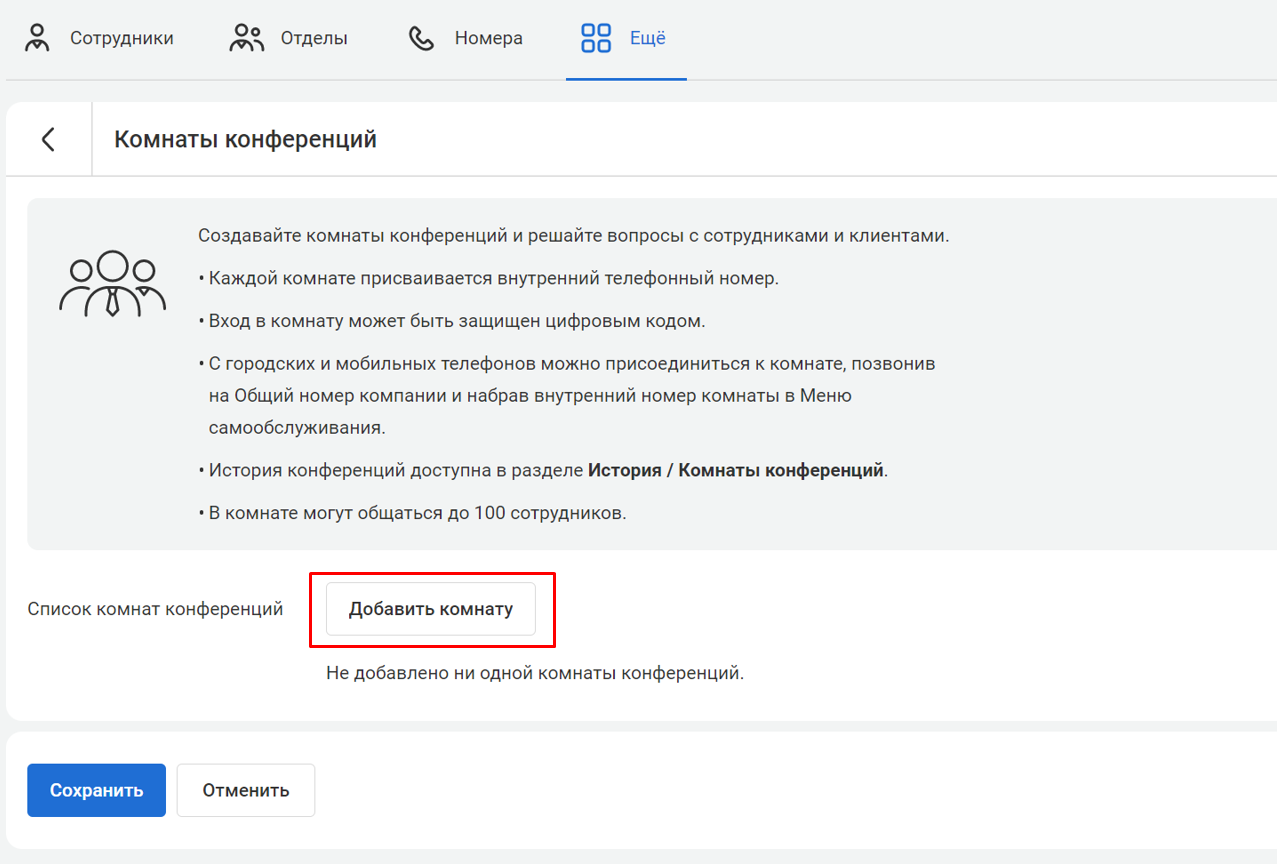
3. Create a conference name and an internal room number (address) for the conference. It will help participants join the meeting quickly.
You can use the default room number or enter any other available internal number.
Set a numeric access code (password) for entering the conference to prevent unauthorized guests.
You can enter the code manually or generate it automatically by clicking Create New.
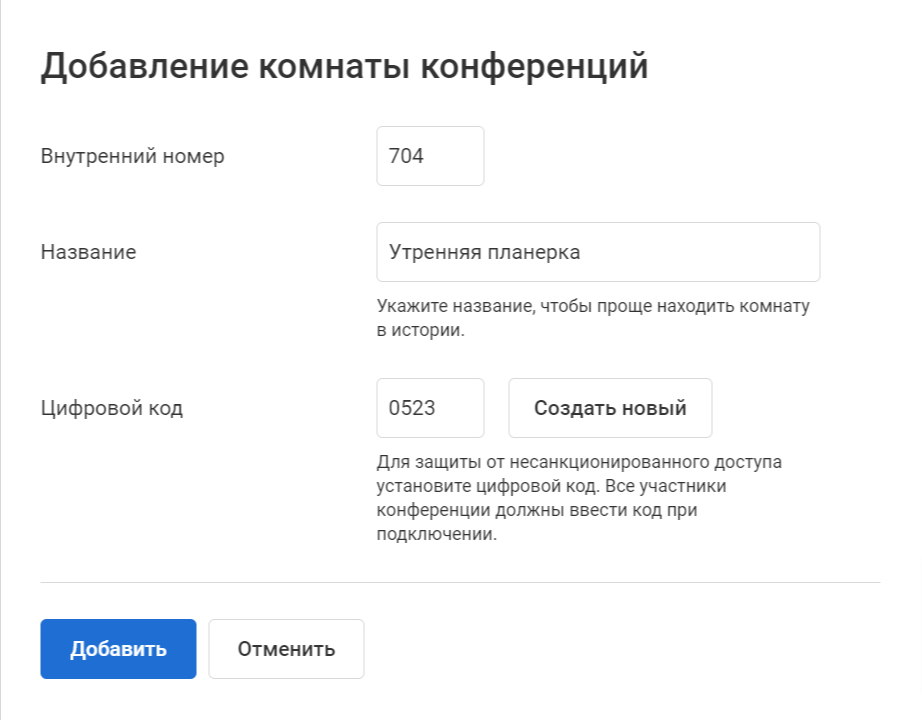
4. Click Add.
Done. Now you can see the created conference room in the list of rooms.
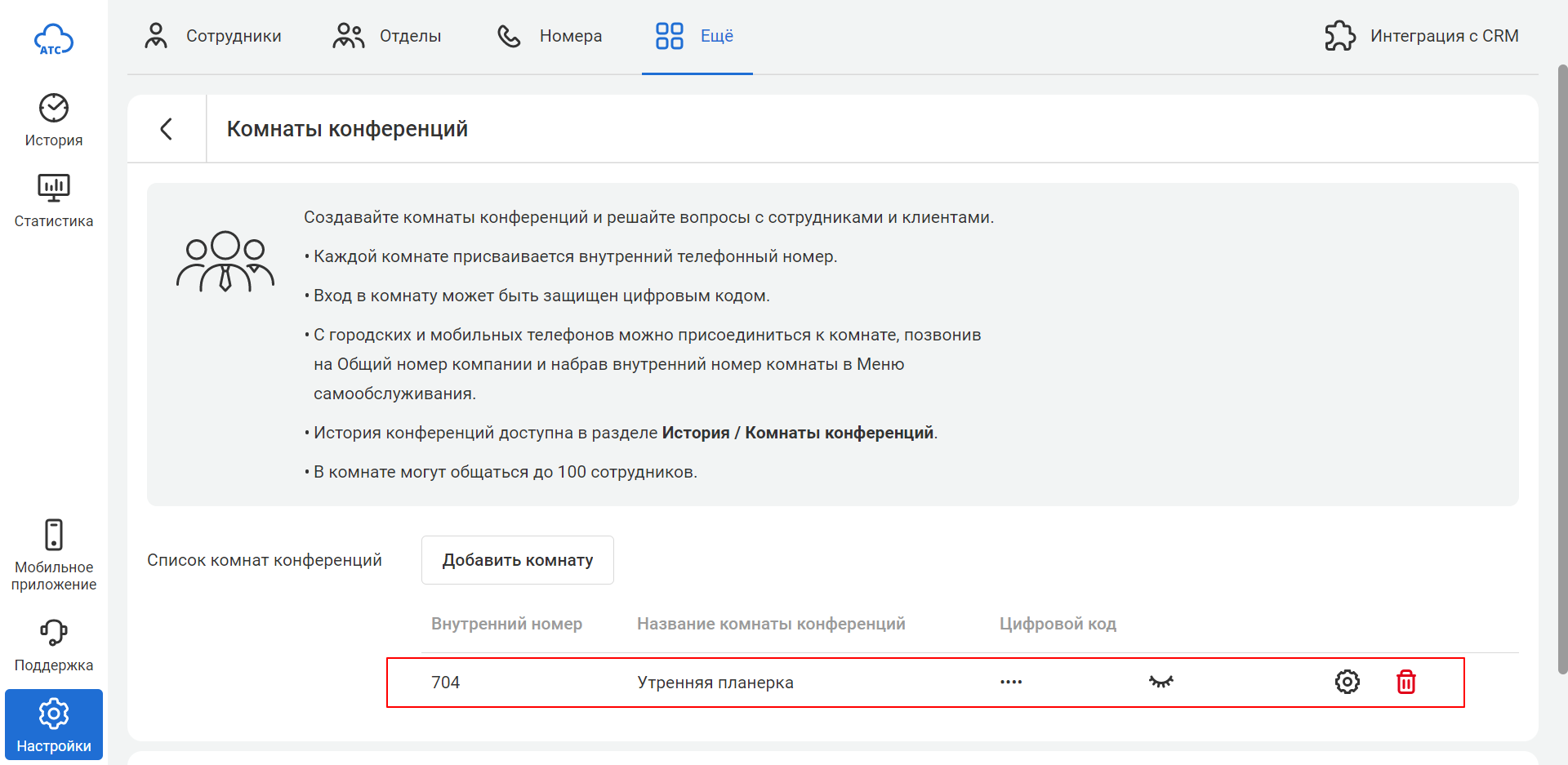
How to Enter a Conference Room
With an internal number
1. Dial the conference room number from any device with an internal number (from a SIP phone or softphone).
2. Press the call button.
3. Enter the access code when prompted by the Cloud PBX.
Make it easier
Free up easy-to-remember internal numbers and use them for conference rooms.With an external number
1. Configure an interactive voice response (IVR) on the company phone number.
2. Call the company phone number.
3. Enter the room number instead of the employee number.
Make it easier
Replace the default greeting in the IVR with your own file, where you voice the phrase “dial the extension number of an employee or the conference room number”.When the first participant enters the conference room, the system will notify them about it. As subsequent participants join or leave the conference, you will also hear distinctive short audio signals.
Call Recordings in Conference Rooms
You can listen to discussion moments again in the History section on the corresponding tab.

You can find the desired conference by searching for the room name and date, as well as by filtering the list of conferences by participant name or phone number. You can not only listen to the conference recording but also download it to share with your colleagues.
Pay attention
The conference recording starts from the moment the first participant joins and stops when the last participant hangs up.How to Delete a Conference Room
If you no longer need a conference room, locate it in the list of rooms and click on the “trash bin” icon on the right.
After you delete the room, the internal number will become available again.
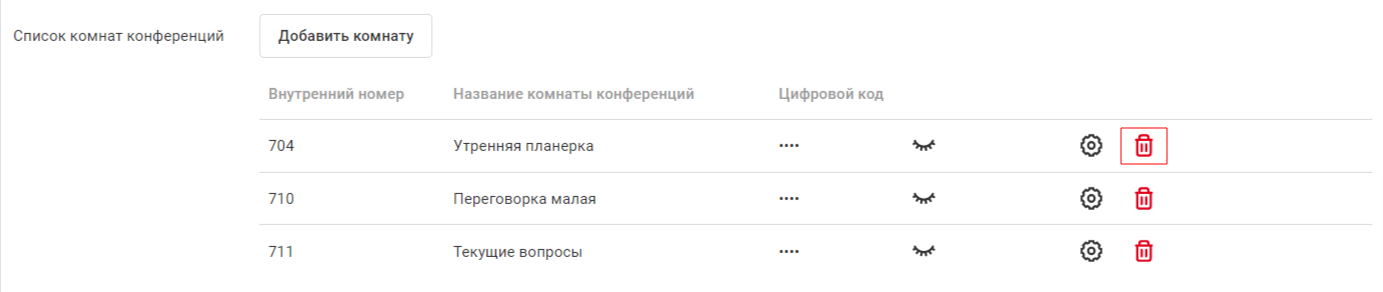
What Is the Difference Between Conference Rooms and Audio Conferencing?
During an online meeting, you are unlikely to notice the difference. However, before starting the call, you will need different levels of effort to set up each conference format.
| Call type | Configuration | The best use cases |
|---|---|---|
| Audio conferencing | Each time someone connects the others | A quick conference call with multiple people |
| Conference room | Set up once, then participants join independently | Regular calls with a team of more than three people |
How to Prepare Employees for a Conference Room Call
1. Include the conference room number in the calendar when scheduling regular meetings.
2. At the beginning of the conference, ask participants to mute their microphones on their devices to avoid background noise.
3. Invite colleagues to participate in the discussion by addressing them by name. Remind them to unmute their microphones.